How to guide: Creating user groups, users & catchments
A brief overview:
Users in Avni are the persons who will be using the Avni Application. The Users can be grouped into different Users Groups and based on their roles and responsibilities and different permission can be given to them.
Catchments are a group of locations assigned to a particular user. Avni uses geographical boundaries (catchments) to determine the information that needs to be synced to a user’s Android device.
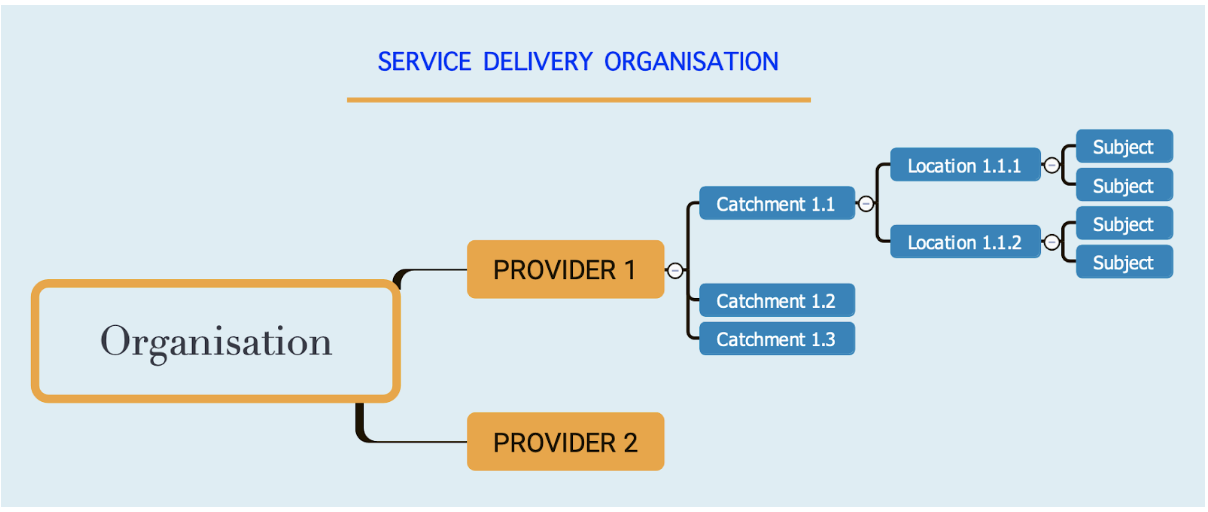
Steps to Create groups, users and Catchments
-
Creating User Groups: Before creating Users & Catchment, the first step is to create User Groups. Eg there is in the projects there are Field Workers, we can create a user group called “Field Workers”
Login to Avni Web Console
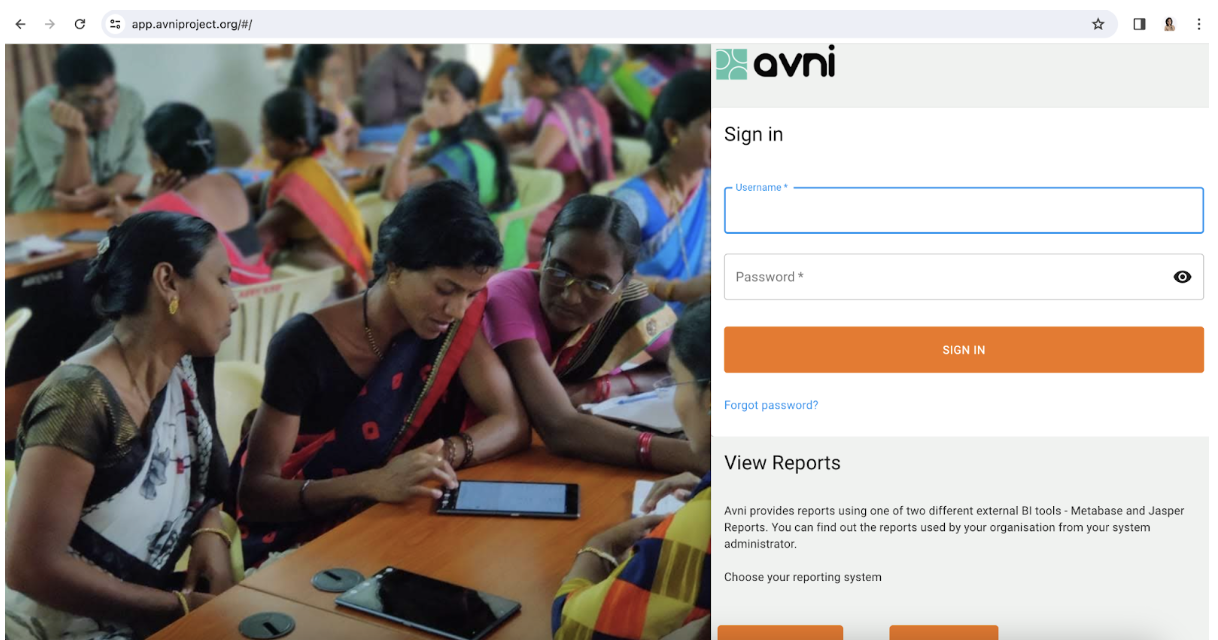
- Goto Admin
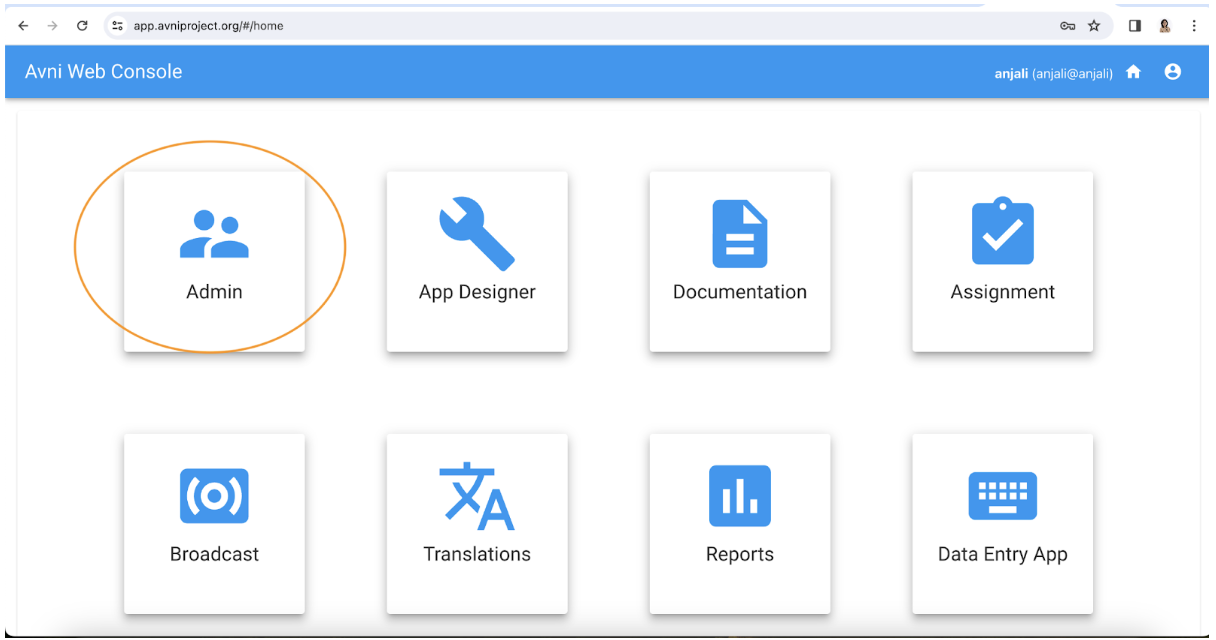
- Click on User Groups
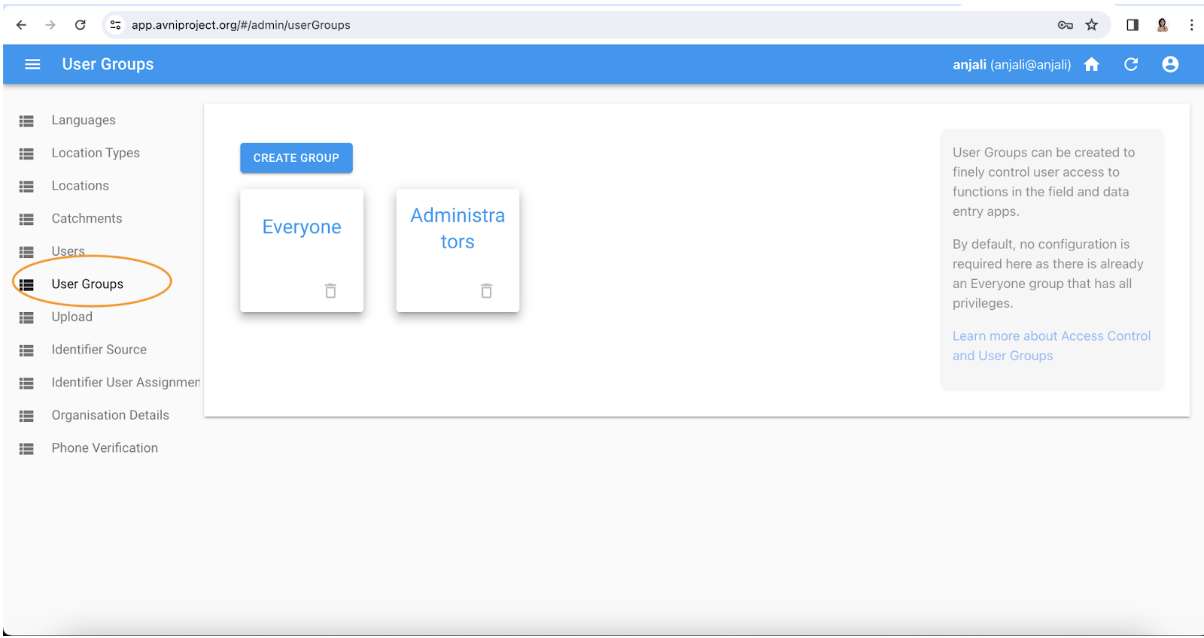
- Click on Create Group
Enter the Group name and click on the CREATE NEW GROUP button
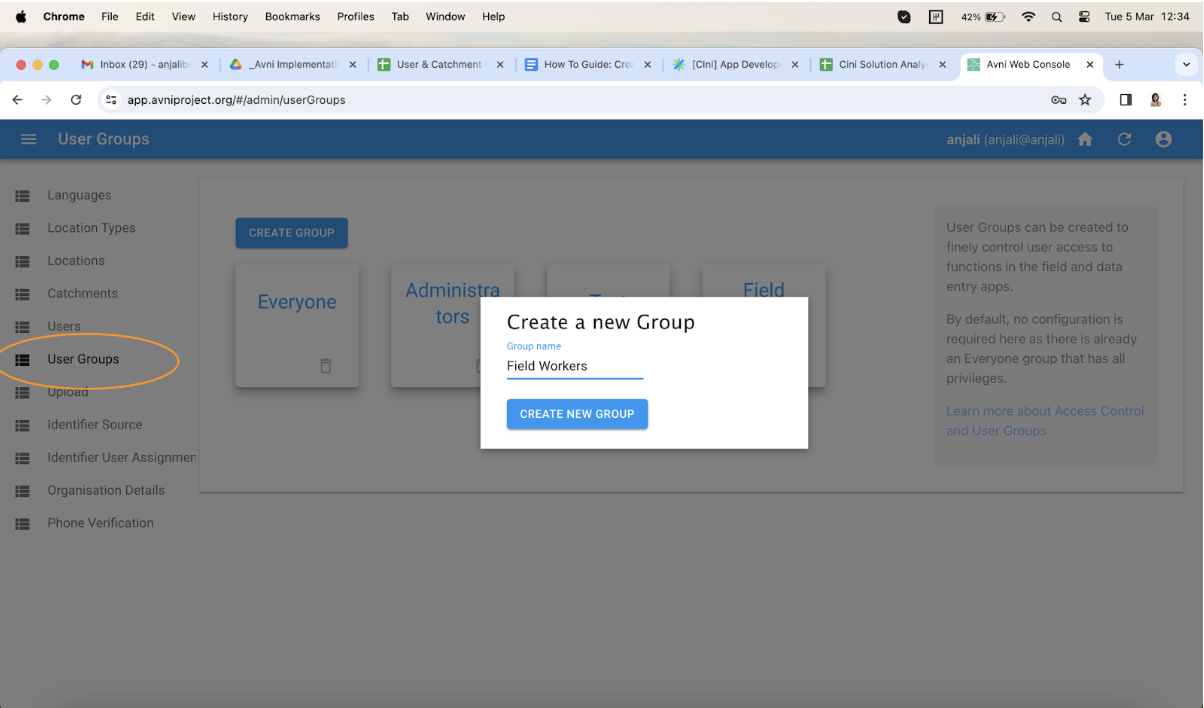
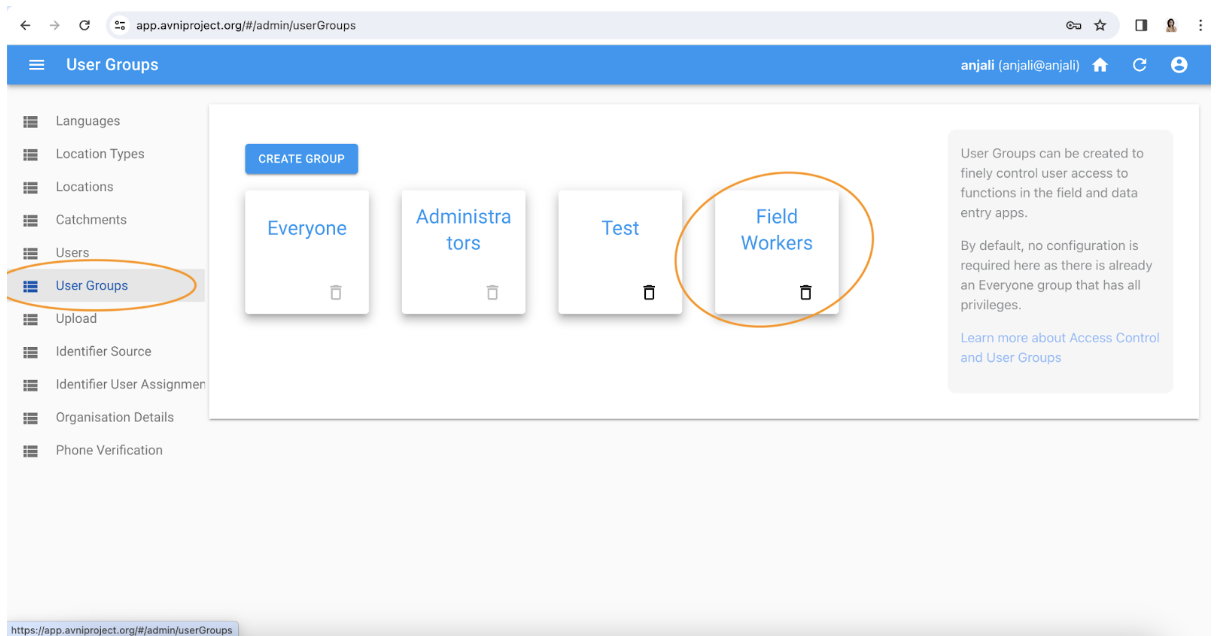
Creating users and catchments: Once the User Groups are created, the next step is to create users and catchments.
Before you start this step
Make sure you have created the locations for your project using the How to guide for Location Creation)
- Avni team member adds a worksheet to the Location Master google doc in the following format:
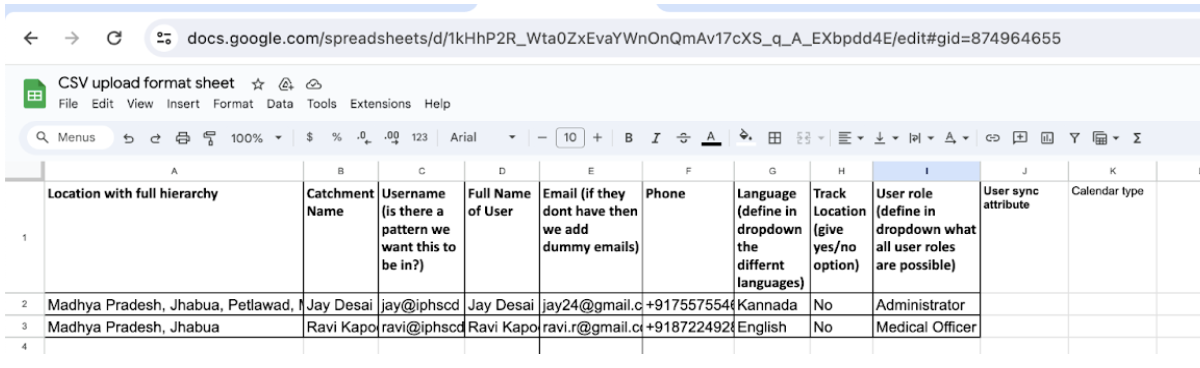
The Format for creating Users & Catchments can be taken from the below link: Link
- Project team fills details in the google sheet
(i) Location with full hierarchy (ex. state, district, taluk, village etc.): Add the CONCATENATE formula which automatically captures the Location Hierarchy that is filled in Sheet 1- Location
Refer this document for help on automatically creating Column A from your Location master data.
Avoid doing this manually as the chance of mismatch with Location master data is high, if done manually
(ii) Catchment Name: The catchment name can be the name of a person or a number. This catchment name is linked to the Location with full hierarchy to assign a catchment to a user.
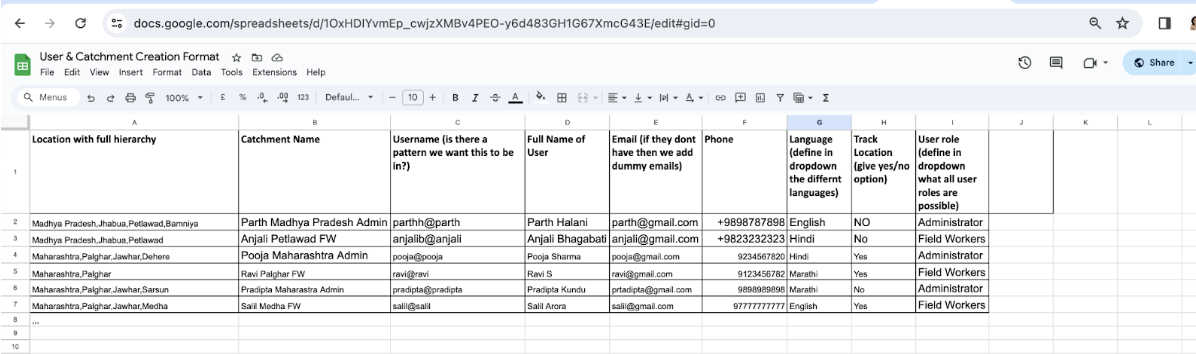
(iii) Username: This is the login User id that will be created for the user (case sensitive detail) in Avni
(iv) Full name of user: Parth Halani
(v) Email: [[email protected]](mailto:[email protected])
(vi) Phone: This must be 10 digits and only numbers
(vi) Language: These are the languages that the user is going to use the Avni Android App in. These languages needs to be defined in the Language tab in the Admin section
(vii) Track location: GPS location tracking is needed or not for the user
(viii) User role : Specify to which user groups (as defined in the Step 1) this particular user will belong
2a. Project team downloads the excel in the CSV format and uploaded in the “Upload” tab in the Admin section
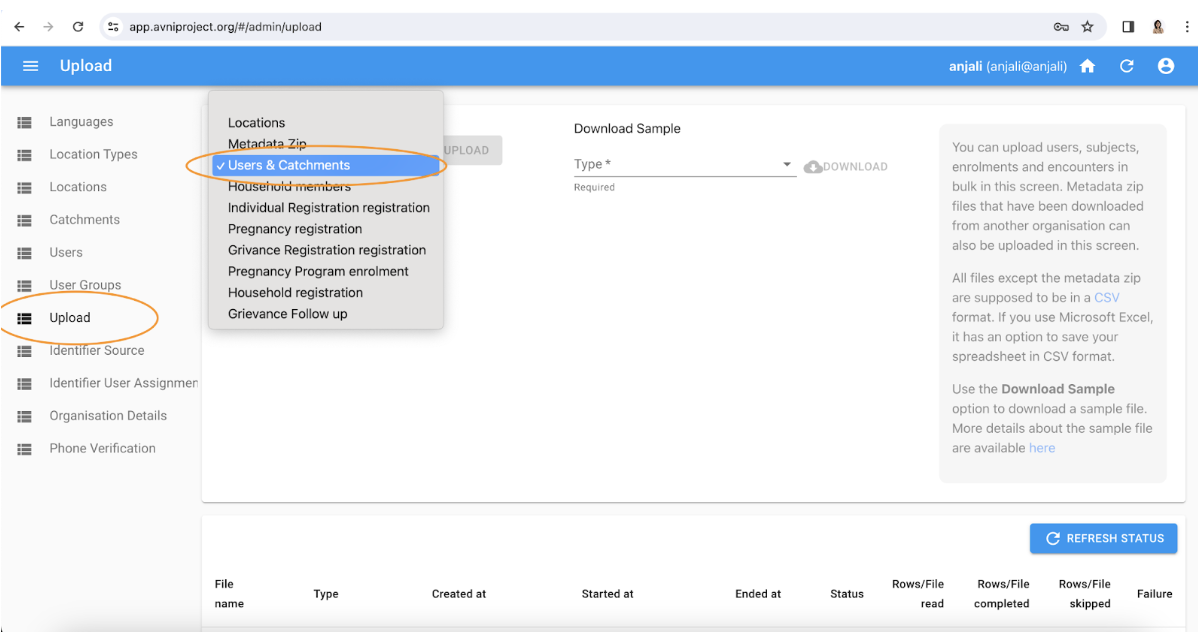
- Project team can verify from the “Users and Catchments” tab in the admin console.
Users:
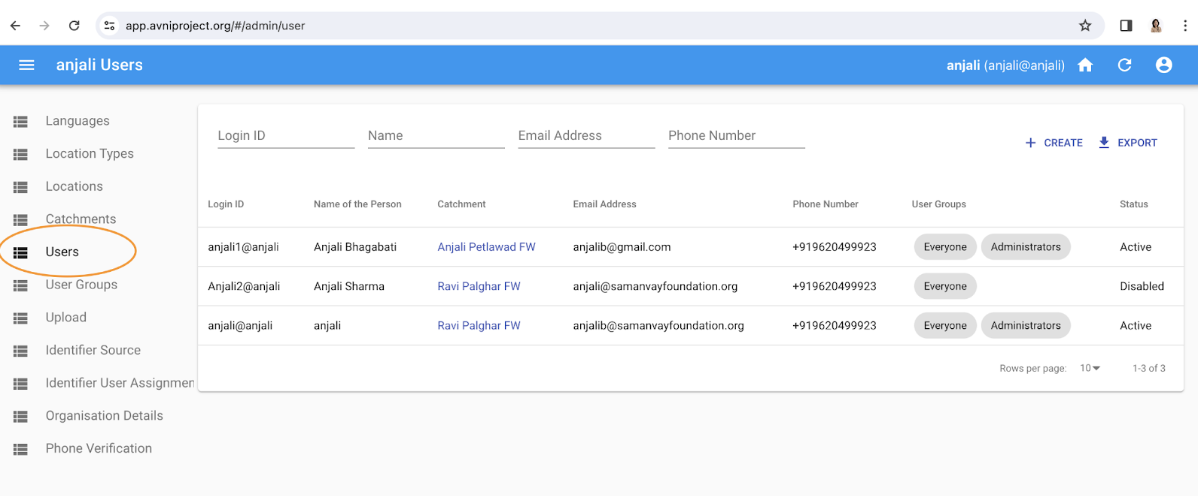
Catchments:

Updated about 1 month ago
